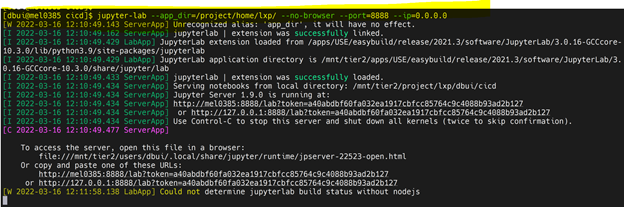Run JupyterLab on Windows
This tutorial will guide you to run Jupyter Lab on MeluXina if your workstation is using Windows. It assumes you are using MobaXterm as an SSH/SFTP/X11 client.
-
Connect to MeluXina with MobaXterm, for more details see the Windows/MobaXterm section in our connecting to MeluXina page.
-
Allocate a cluster node on MeluXina with the
salloccommand- For example:
salloc -A YOUR_ACCOUNT -t 0:05:0 -p cpu -q short -N 1 - The example above will allocate one CPU node (-p cpu) in interactive mode, with the short QoS for a rapid allocation, for 5 minutes (-t 0:05:0).
- For example:
-
Activate Jupyter Lab
- Load the JupyterLab module to be able to use it:
module load JupyterLab - This will load the latest available version of JupyterLab. If you require a specific version, find if it is available in our general software stack using
module available Jupyter, then load that specific version with `module load JupyterLab/VERSION'
- Load the JupyterLab module to be able to use it:
-
Start Jupyter Lab
- Start Jupyter Lab:
jupyter-lab --app_dir=/project/home/YOUR_PROJECT/ --no-browser --port=8888 --ip=0.0.0.0 - This will launch a Jupyter Lab session which resides in your project workspace, with the port 8888 and able to accept connections from the MeluXina login node - this is needed for the next steps.
- Start Jupyter Lab:
-
Create a local port forwarding configuration with MobaSSHTunnel
- The notebook server is now started on a compute node and you will need to make a connection from it to your local computer through a private and secure tunnel, using a MeluXina login node as a gateway. MobaXterm offers an interactive interface where you can set up an ssh tunnel with ease:
- (1) Open Tunneling
- (2) Create a new connection
- (3) Local port
- (4) Address of login node
- (5) Port of login node
- (6) Username
- (7) Cluster node (server name)
- (8) Port of Jupyter Lab running on cluster node (server port)
- (9) Import SSH private key
-
You are now ready to access the Jupyter Lab on your computer!
- Open your workstation's browser and connect to
- Open your workstation's browser and connect to